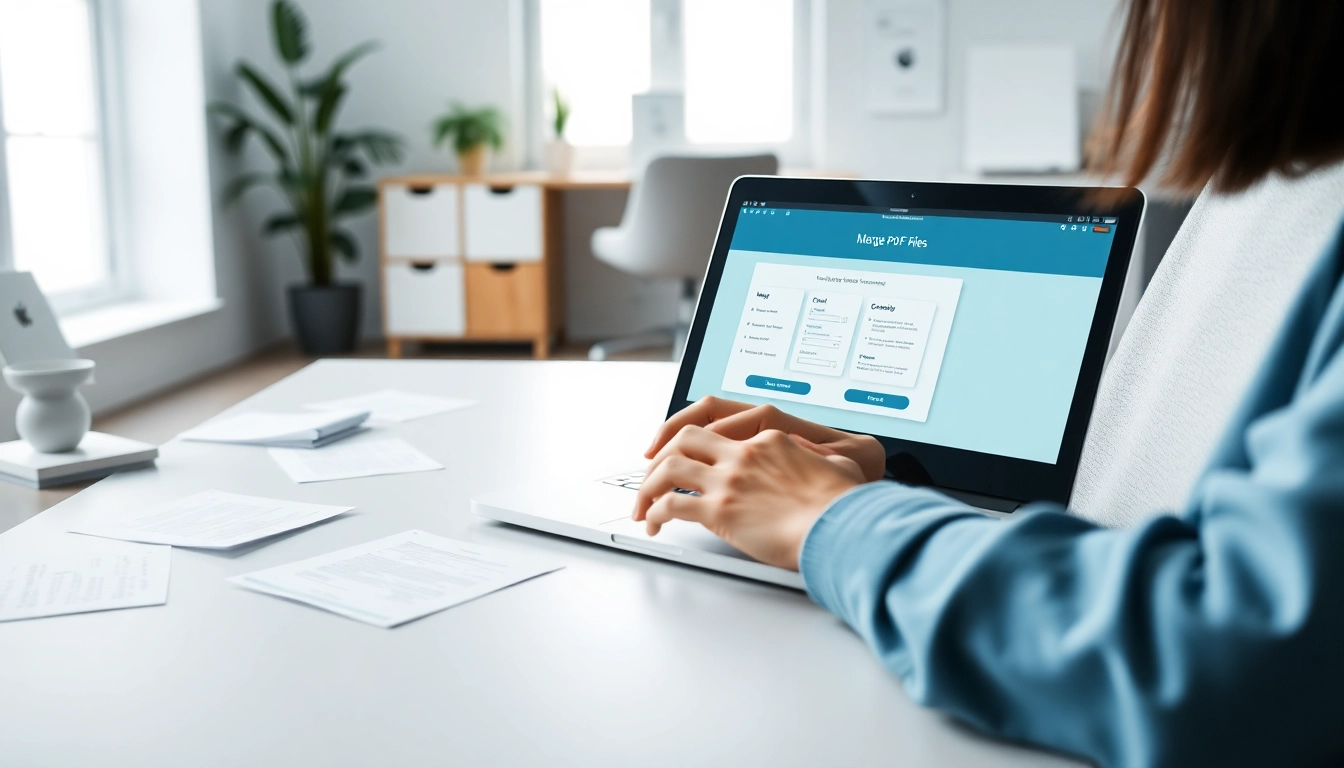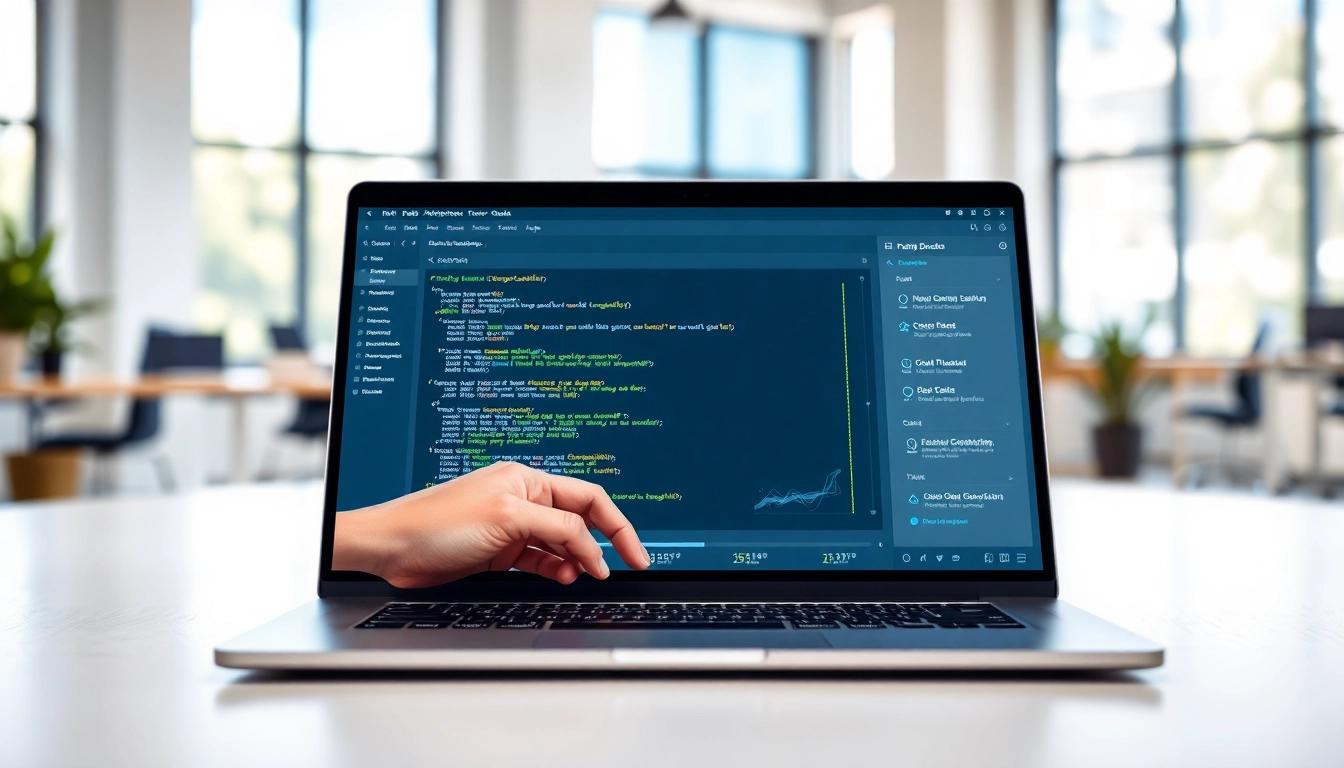Understanding the Basics of Merging PDF Files
What Does It Mean to Merge PDF Files?
Merging PDF files refers to the process of combining multiple PDF documents into a single file. This operation can streamline file management, reduce clutter, and simplify document sharing. When you merge PDF files, you create a consolidated document that maintains the integrity of the individual files, ensuring no loss of information or formatting. This allows users to present a unified document, which is especially valuable in professional settings or when distributing materials for educational or organizational purposes.
Common Reasons for Merging PDF Files
There are numerous reasons to merge PDF files, each dependent on the user’s needs:
- Efficiency: Combining reports, receipts, or other documents into a single file saves time and minimizes the effort associated with managing multiple files.
- Organization: Merging helps keep related documents together, making it easier for both the sender and recipient to access necessary materials.
- Professional Presentation: Whether for business proposals or academic projects, presenting consolidated documents often appears more polished and official.
- Improved Sharing: Instead of sending several files separately, a single merged document can simplify sharing via email or file transfer services.
Benefits of Merging PDF Files
The benefits of merging PDF files extend beyond mere convenience:
- Reduced File Size: Depending on the merging tool used, you may be able to optimize the file size, which can be beneficial for email transmission and storage.
- Enhanced Accessibility: Merged PDFs can offer better accessibility for readers, especially when organized logically and sequentially.
- Preservation of Formatting: Unlike other format combinations, PDFs are designed to preserve the layout and formatting of the original documents, ensuring a consistent look.
- Ease of Archiving: Organizations can archive combined PDFs in a systemic manner, easing retrieval processes in the future.
Choosing the Right Tools to Merge PDF Files
Free vs. Paid Tools for Merging PDF Files
When selecting a tool to merge pdf files, users face the decision between free and paid options. Free tools offer basic functionality, suitable for occasional use. However, they may come with limitations, such as file size restrictions or fewer features. Paid solutions, on the other hand, typically provide additional functionalities like batch processing, enhanced security, or cloud storage integration, making them ideal for professional or frequent users.
Online vs. Offline Options for Merging PDF Files
Selecting between online and offline tools largely depends on user convenience and specific use cases:
- Online Tools: These platforms allow immediate access from any device with internet connection. They often come with user-friendly interfaces, quickly guiding users through the merging process. However, they might raise concerns regarding data privacy, as files are uploaded to a remote server.
- Offline Software: For users who are concerned about privacy or frequently work with sensitive documents, offline tools may be the preferred option. These applications do not require an internet connection, ensuring data remains securely on the user’s device.
Key Features to Look For in Tools to Merge PDF Files
When evaluating tools for merging PDF files, consider the following features to ensure they meet your needs:
- User-Friendly Interface: A clear and intuitive interface can ease the merging process, especially for users with limited technical knowledge.
- Merge Options: Look for tools that allow reordering of the files before merging, as well as options for combining various file formats if needed.
- File Size Limits: Be aware of any size restrictions imposed by the tool, particularly if you plan to merge large documents.
- Security Features: Check for encryption and other security measures to protect sensitive information when merging files.
Step-by-Step Guide to Merge PDF Files
Preparing Your Documents for Merging PDF Files
Before initiating the merging process, proper preparation of your documents is essential. Follow these steps for seamless merging:
- Gather All Relevant Files: Ensure you have collected all the PDF files you intend to merge. Consider labeling them in the order you wish them to appear in the final document.
- Check File Integrity: Open each file individually to confirm that they are complete and not corrupted, as issues in any individual file can complicate the merging process.
- Consider File Formats: If merging PDF files with other formats, ensure that your selected tool supports those formats (e.g., JPEG, Word documents).
Detailed Instructions for Merging PDF Files Online
Merging PDF files online typically involves a straightforward process. Most online tools follow similar steps:
- Access the Merging Tool: Open your preferred online PDF merging tool on your web browser.
- Upload Your Files: Click on the designated upload button to browse and select the PDF files you wish to combine.
- Reorder the Files: Once uploaded, you can often drag and drop files into the correct order.
- Initiate Merging: Click the ‘Merge’ button and wait for the tool to process and combine the files. This usually takes just a few moments.
- Download the Merged File: After the merging is complete, download the combined PDF file to your device.
How to Merge PDF Files Using Desktop Software
Merging PDF files using desktop software can provide additional benefits, especially for users working on sensitive information. Here’s a general guide:
- Install the Software: Download and install a reputable desktop application designed for merging PDFs.
- Launch the Application: After installation, open the software on your device.
- Add PDF Files: Look for an option that says ‘Add’, ‘Import’, or ‘Open’ to select the PDF files you want to merge.
- Arrange the Files: Rearrange the order of your documents if necessary, usually through a drag-and-drop interface.
- Merge the Documents: Click the merge button to combine the files into a single PDF. Afterward, save the new document to your desired location.
Optimizing Merged PDF Files for Quality and Size
Tips to Maintain Quality While Merging PDF Files
When merging PDF files, it’s crucial to prioritize the quality of the final document. Here are some tips to consider:
- Choose High-Quality Input Files: Ensure that the documents you are merging are of high quality. Merging low-resolution files can degrade the quality of the final merged document.
- Use Reliable Merging Tools: Opt for reputable merging applications that preserve document integrity and formatting.
- Check for Compression Options: Some tools offer options that might reduce file size while maintaining acceptable quality. Adjust these settings according to your needs.
How to Compress Merged PDF Files
After merging PDF files, you may want to further compress them to save space:
- Use Built-in Compression Tools: Many PDF editing applications come with built-in compression tools. Look for options labeled as ‘Reduce File Size’ or ‘Optimize PDF.’
- Online Compression Services: Several online services can compress PDFs quickly. Upload your merged document, select compression settings, and download the reduced version.
- Remove Unused Elements: If your PDF contains additional components like unused images or objects, consider removing them to save space.
Best Practices for Naming and Organizing Merged PDF Files
Effective naming and organization of merged PDF files help with easy retrieval and identification in the future. To maintain a system:
- Use Descriptive Names: Give your merged files clear, descriptive titles that indicate their content, making it easy to locate them later.
- Consistent Naming Conventions: Maintain a consistent format for naming files, such as using dates or project names for easier sorting.
- Folder Organization: Create folders classified by project, date, or document type to keep your files organized and accessible.
Troubleshooting Common Issues When Merging PDF Files
Addressing Software Errors during Merging PDF Files
Despite the generally smooth operation of PDF merging tools, users may encounter software errors. Here are tips to address common errors:
- Check for Updates: Ensure that your software is up to date, as developers frequently release patches to fix bugs.
- Restart the Application: A simple restart may resolve unexpected crashes or freezes. Additionally, rebooting your computer can help reset system resources.
- Consult Help Sections: Most applications have dedicated support sections or help forums where users can find solutions for specific error codes or issues.
Dealing with Corrupted or Incomplete Files
Corrupted or incomplete files can impede the merging process. If you encounter such issues:
- Open Files Individually: Check if you can open the files in a PDF reader. If a file fails to open, it may be corrupted.
- Use Recovery Tools: There’s specific software designed to recover damaged PDFs. Running these tools can sometimes restore corrupted files.
- Contact Sources: When dealing with files received from others, contacting the original source for a new copy can resolve the issue.
Ensuring Security when Merging PDF Files
Data security is paramount when it comes to handling and merging PDF files, particularly if they contain sensitive information. Here are strategies to enhance document security:
- Use Encryption: If possible, utilize encryption features offered by your merging tool to protect the merged document.
- Choose Reputable Tools: Stick with well-known applications that have strong security protocols in place to handle your PDFs.
- Regularly Update Software: Keeping your software updated reduces vulnerabilities, ensuring better protection against potential threats.